Notebooks UI
Notebooks main tab
At the notebooks main tab you can create new notebooks, start notebooks created earlier and configure resources and environments for them:
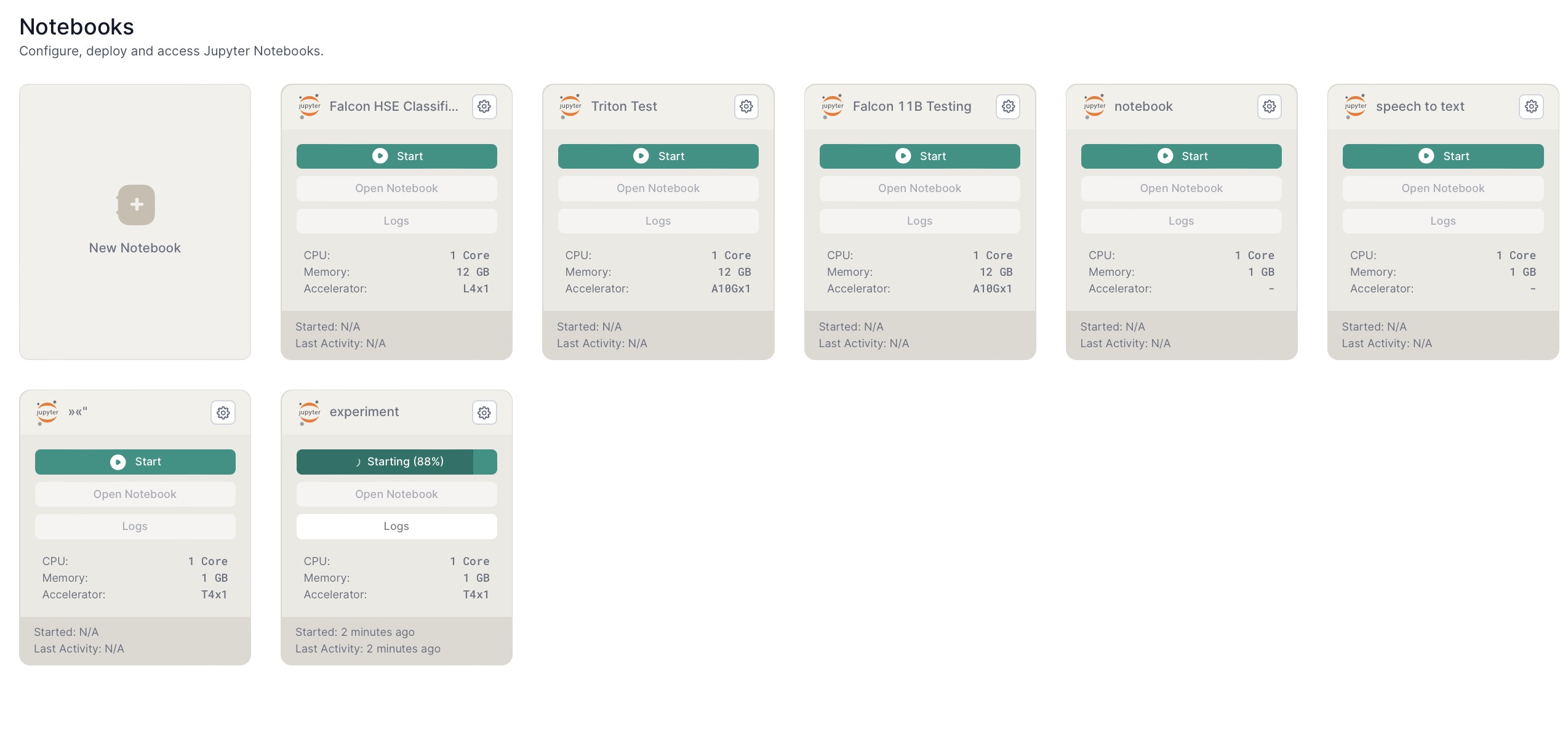
Notebook parameters for CPU, memory, accelerator type, when started and last activity are available on the notebook card:
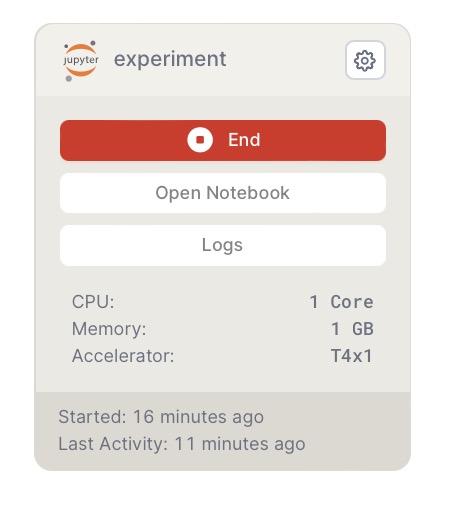
Create a notebook
To create a notebook click New Notebook and follow the setup steps.
With Basic setting you only need to choose CPU or GPU and hardware accelerator type if you choose GPU:
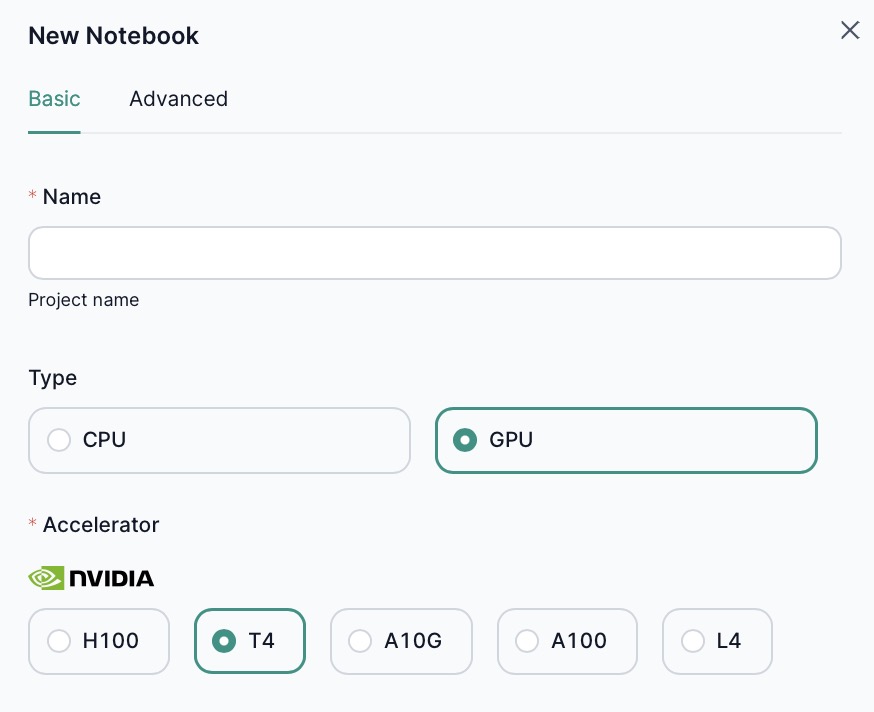
Use Advanced settings to build a custom setup. Advanced settings include: - Amount of resources required for running a notebook - Amount of RAM required for the notebook specified in gigabytes (GB) - Type of hardware accelerator, if applicable - Accelerator count - Docker image for Jupyter notebooks
Starting a notebook can take a few minutes.
When you finish your work stop the notebook to save compute resources. Also if you forget to do it after some time inactivity the platform will shot down it automatically.
Notebook settings
Click the gear icon to configure the notebook created earlier.
This configuration includes the same parameters as Based option when creating a notebook:
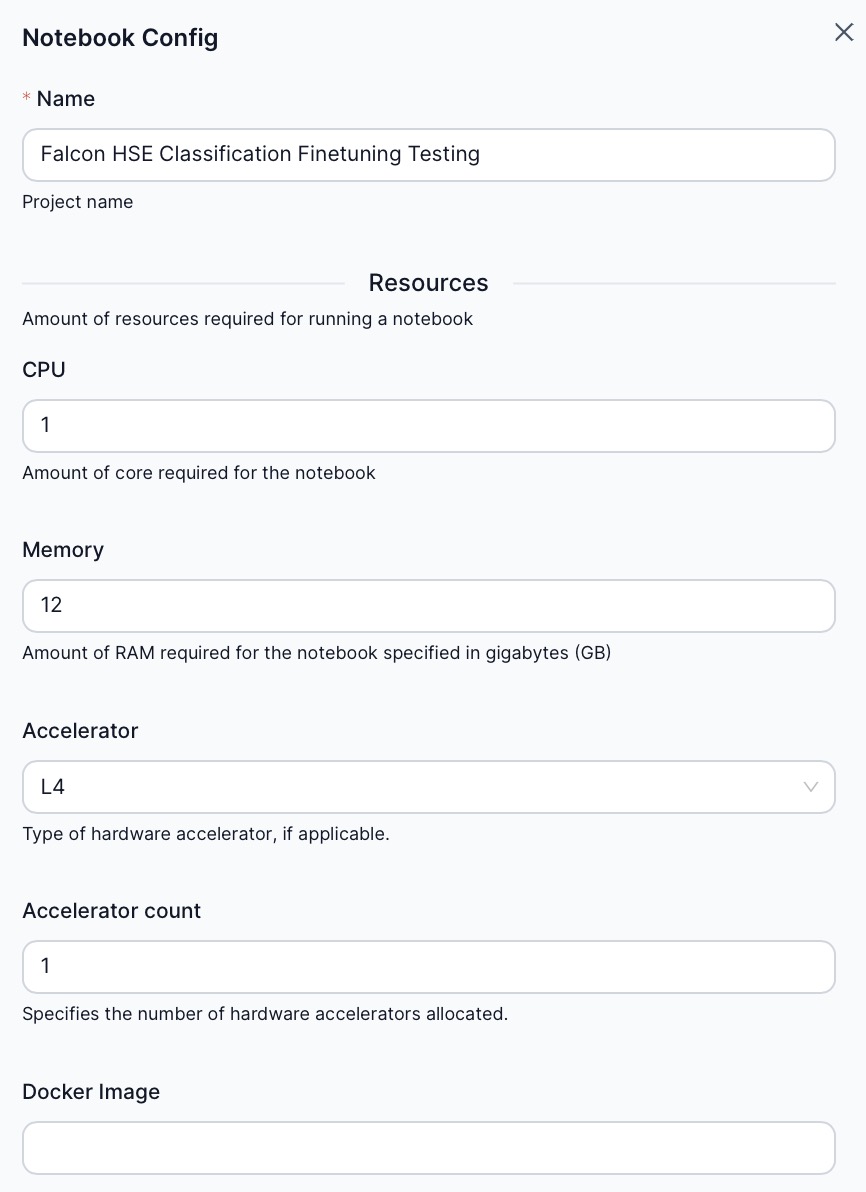
Delete notebook
In order to delete notebook 1. Click the gear icon 1. Select "Delete" 1. Confirm deletion
Using a notebook
Clicking the Open Notebook button will open Jupiter Lab in a separate browser tab.
To see logs for the notebook click Logs - they'll appear in a modal window.