Datasets & Dataframes UI
This interface centralizes the management of datasets (multiple files, versions, and dependencies) and dataframes (CSV-based, structured data).
1. Datasets
1.1 Datasets List
Upon selecting Datasets in the sidebar, you’ll see a list of datasets. Each entry displays the main version.
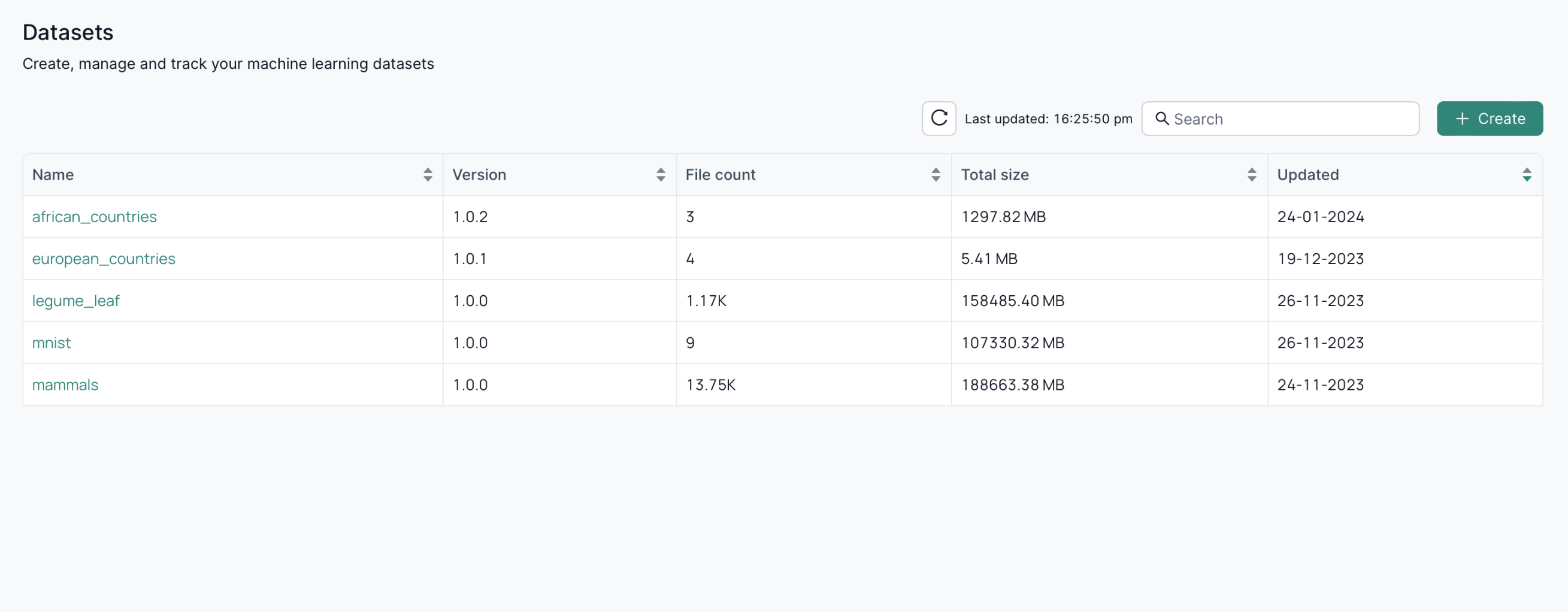
1.2 Dataset Details
Click a dataset to view its details, including:
- General Info – Basic metadata for the dataset.
- Dependency Graph – Shows hierarchical relationships among dataset versions.
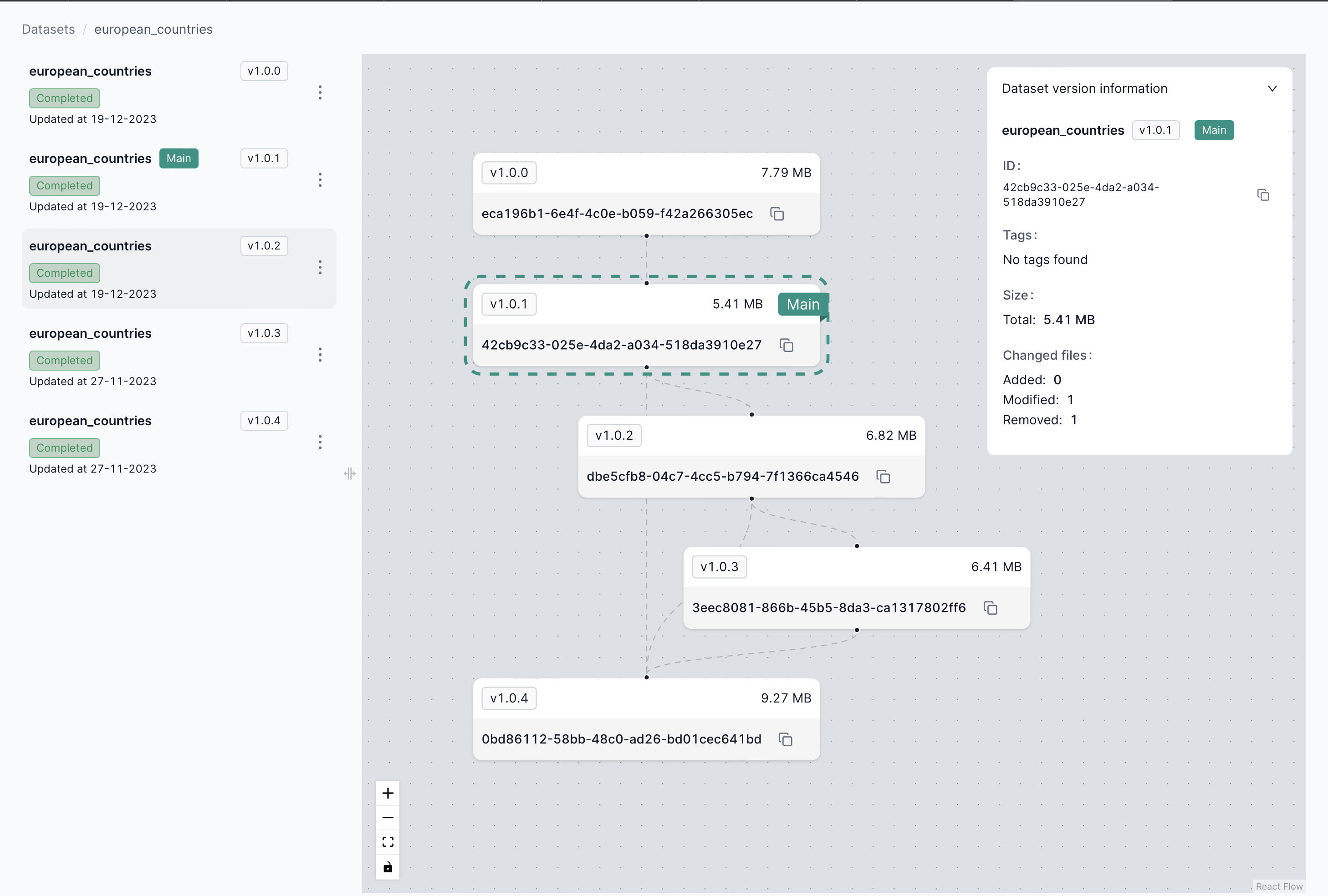
1.3 Dataset Creation
You can generate a Python script to create a new dataset using the DatasetClient library. Make sure you have an API key first.
- Click Create to open the script generation modal.
- Choose either SDK or CLI initialization.
- Customize the script (e.g., specifying parent datasets, parameters).
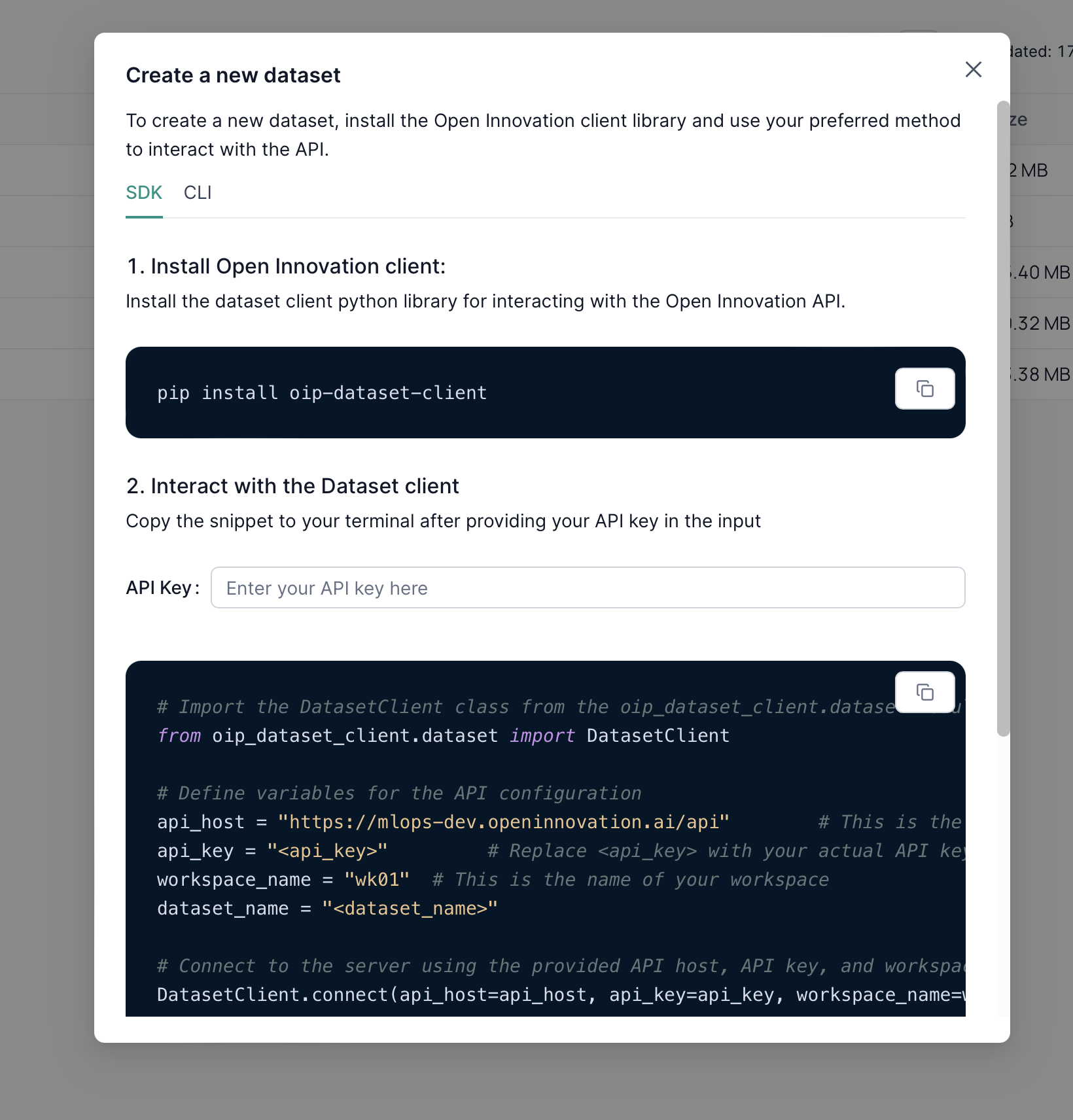
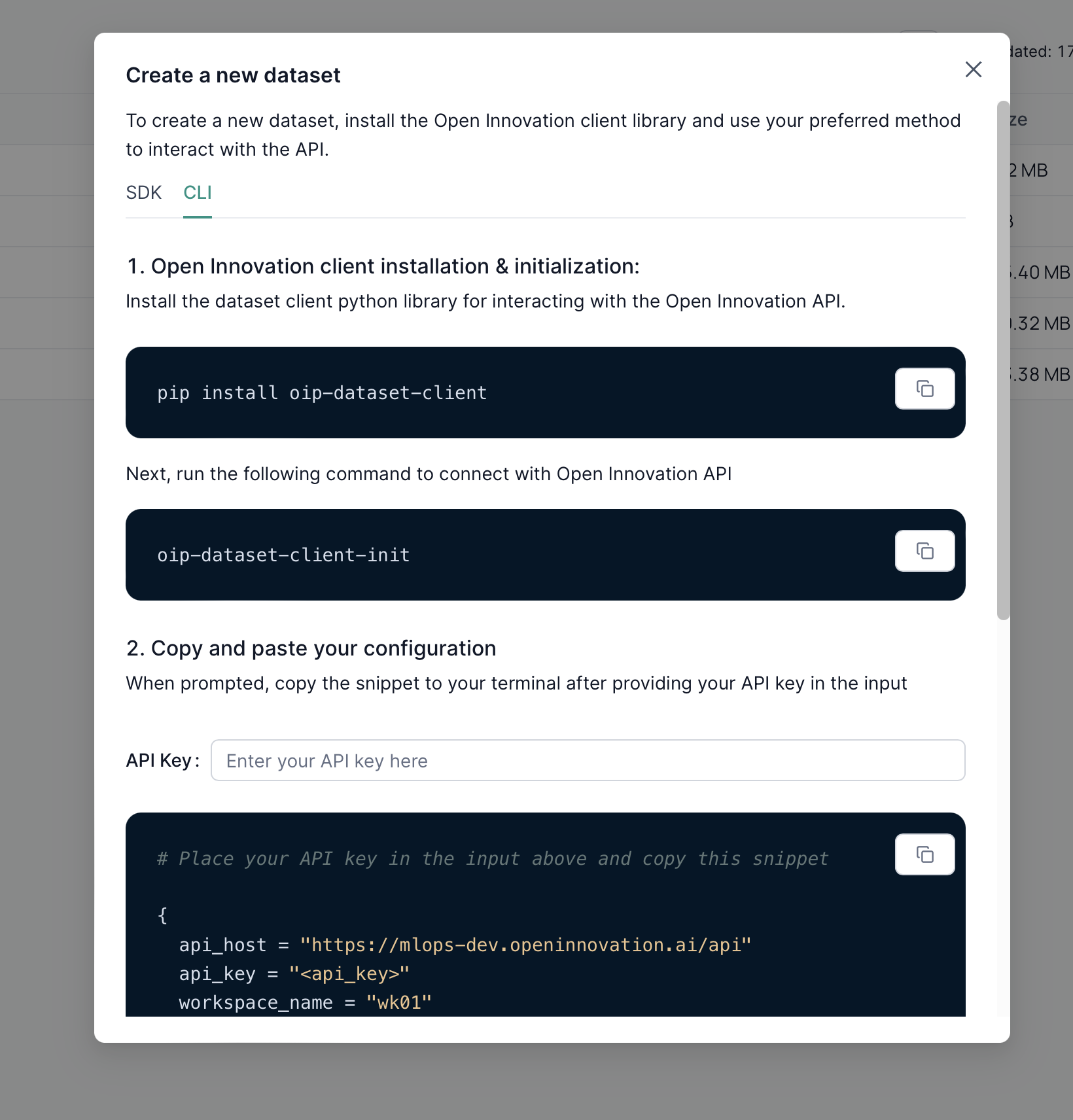
Note: For more details on the Dataset API client, see the Dataset API Client documentation.
2. Dataframes
2.1 Dataframes List
Selecting Datasets from the sidebar also reveals a dataframes tab, listing all dataframes (single CSV files).
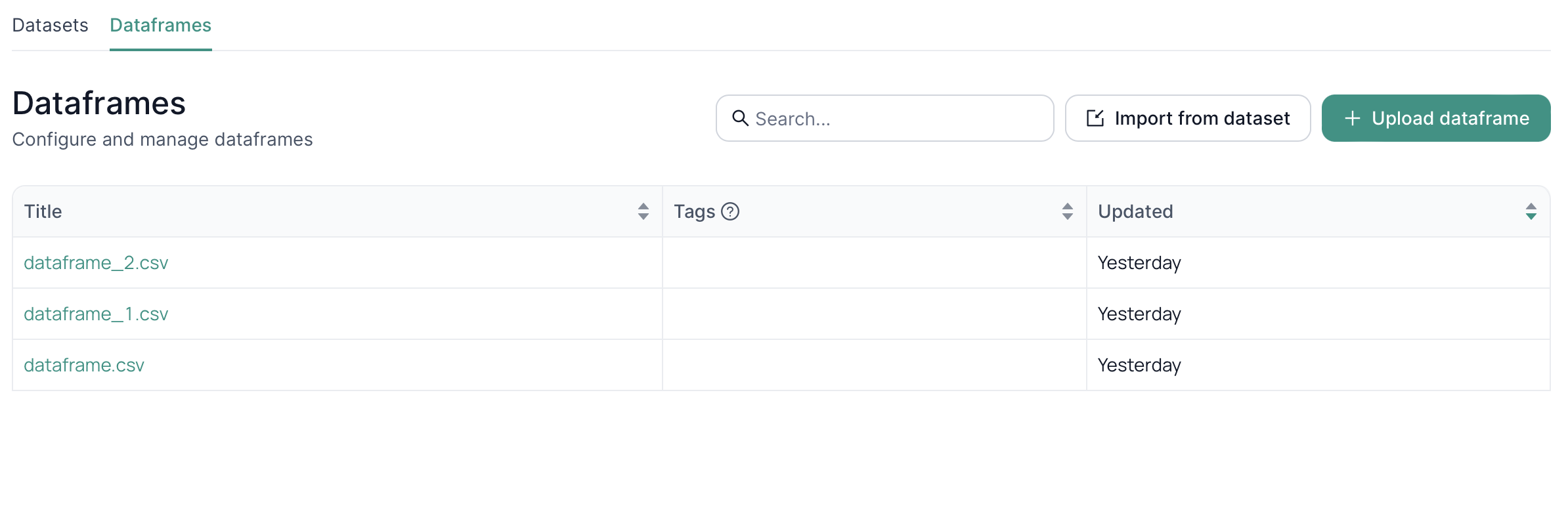
2.2 Adding a Dataframe
Two methods are available:
-
Import from a Dataset – Choose a dataset and its version to generate a dataframe from existing files.
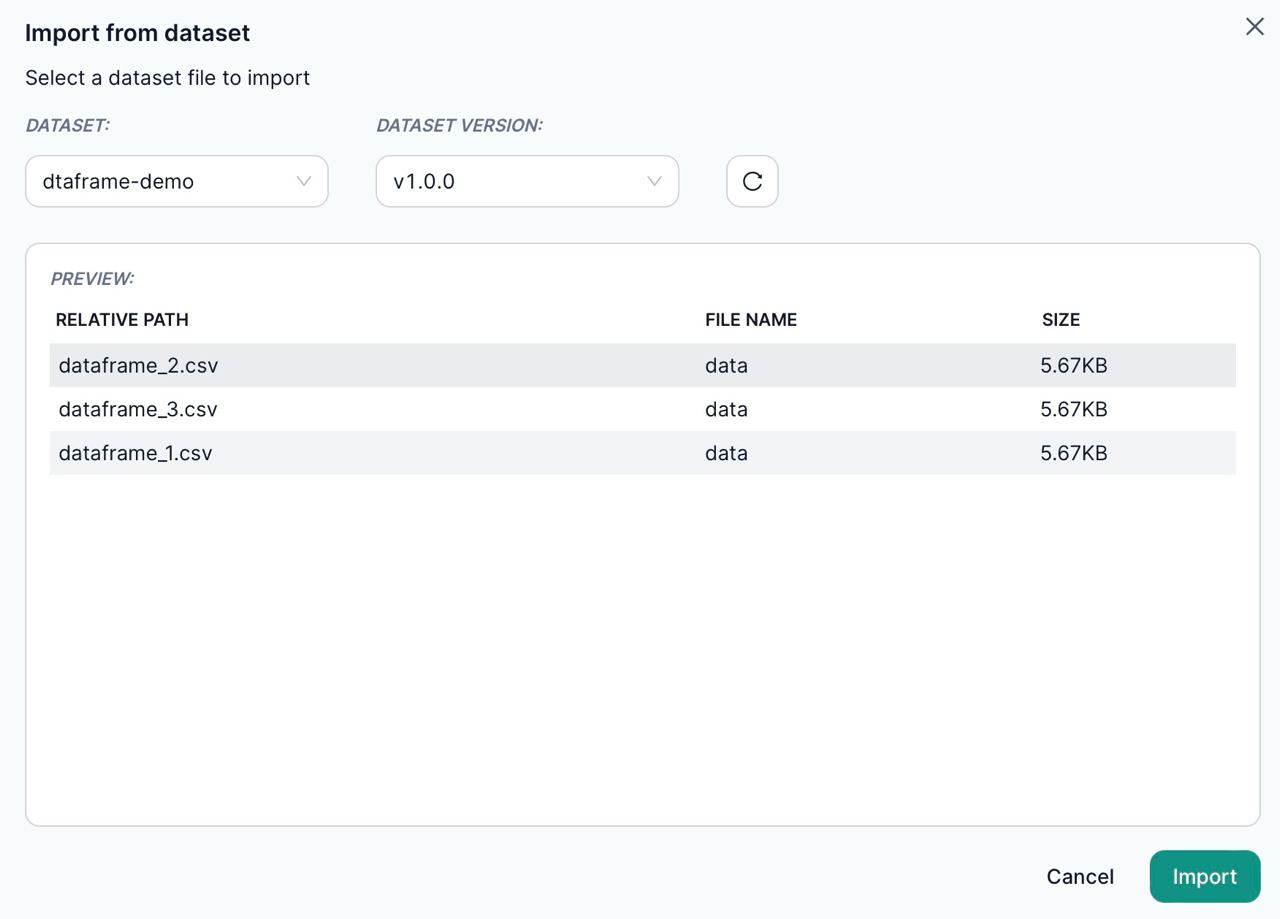
-
Upload – Directly upload a CSV file.
2.3 Viewing a Dataframe
Click on a dataframe to preview the first five rows.
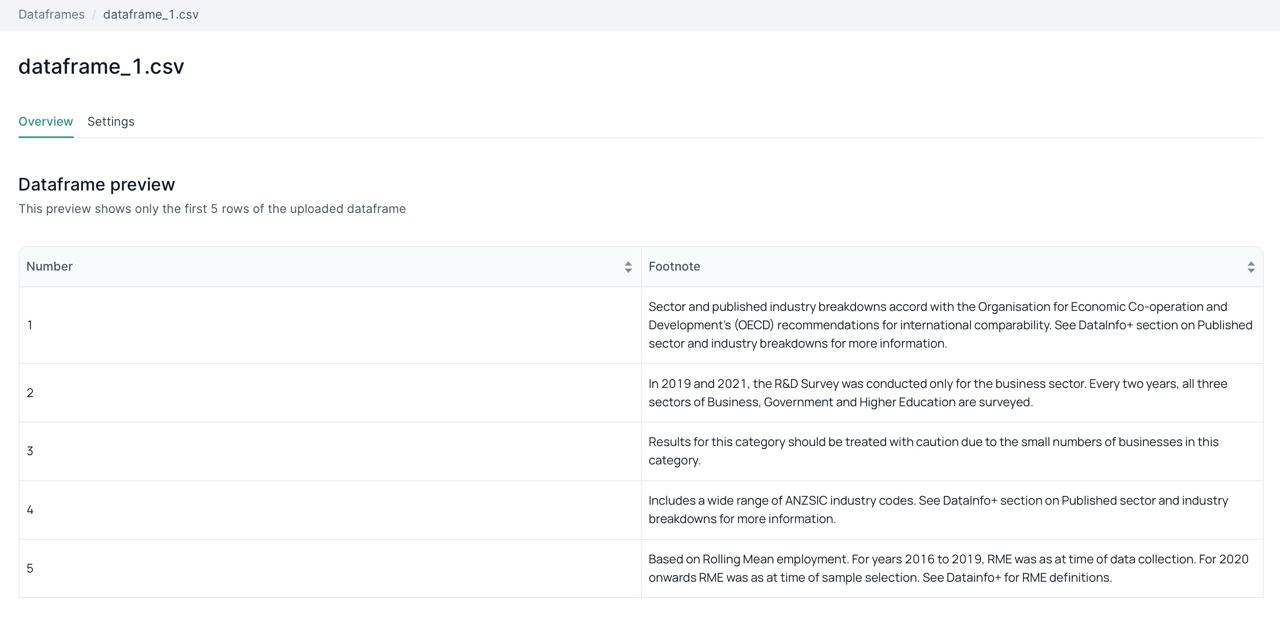
2.4 Dataframe Settings
Use the Settings tab to delete the dataframe or add tags for easier organization.
Next Steps
- Dataset Overview – Learn about dataset hierarchies and versioning.
- Dataset API Client – Automate dataset creation and updates via code.
- Blueprints Overview – Learn the fundamentals of blueprint creation and reuse.