Registered Models & Versions
Getting Started
Accessing the Model Registry
- Navigate to the Model Registry section from the main platform menu
- The dashboard displays your existing registered models with their latest versions, or an empty page to start with the first registry
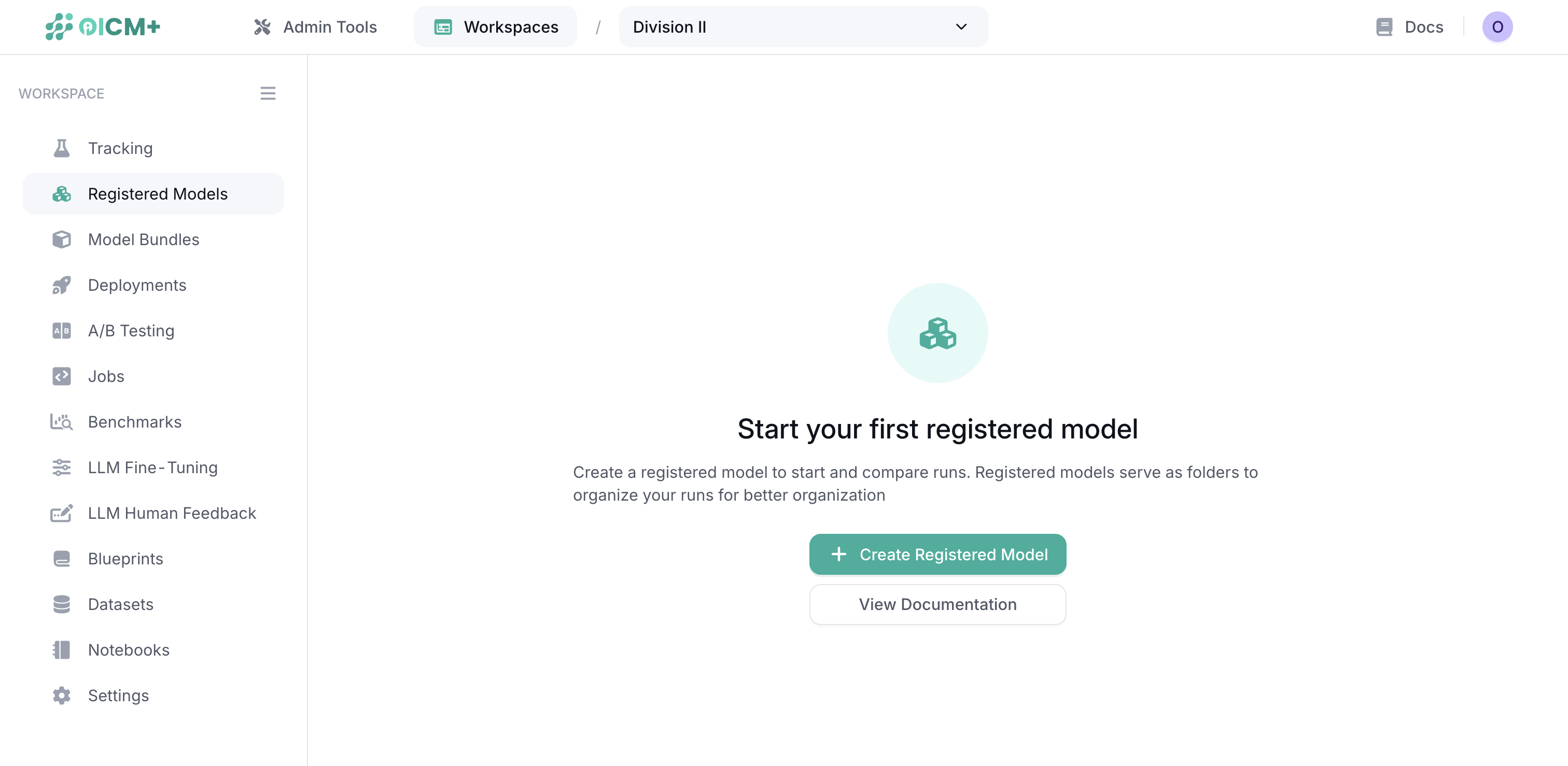
Creating a New Registered Model
To create a new model in the registry:
- Click the "Create New Model" button in the Model Registry dashboard
- Enter a unique name for your model
- Add optional description and tags to help with organization
- Click "Create registered model" to establish the registered entity
Once created, you can proceed to add your first model version.
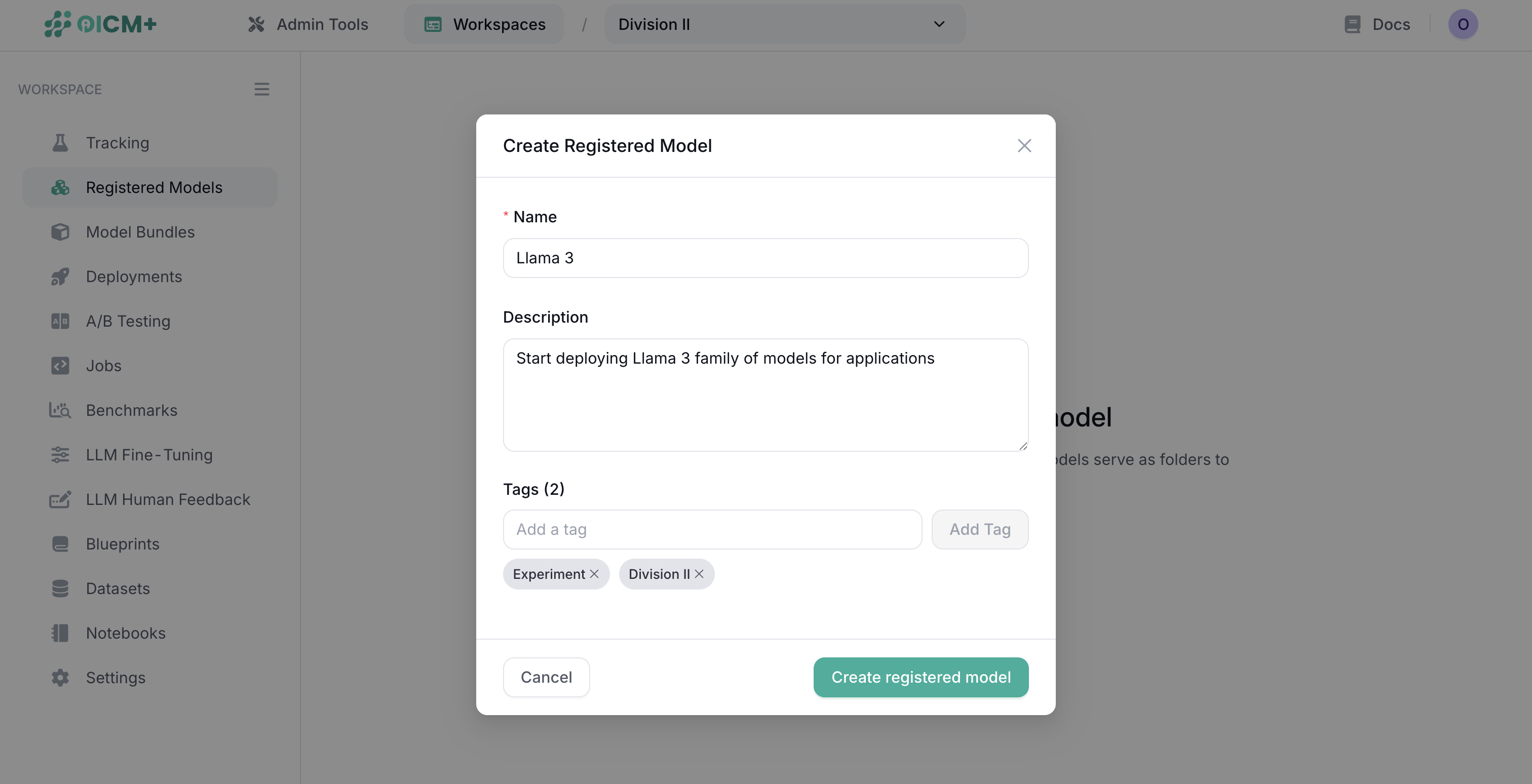
Adding a Model Version
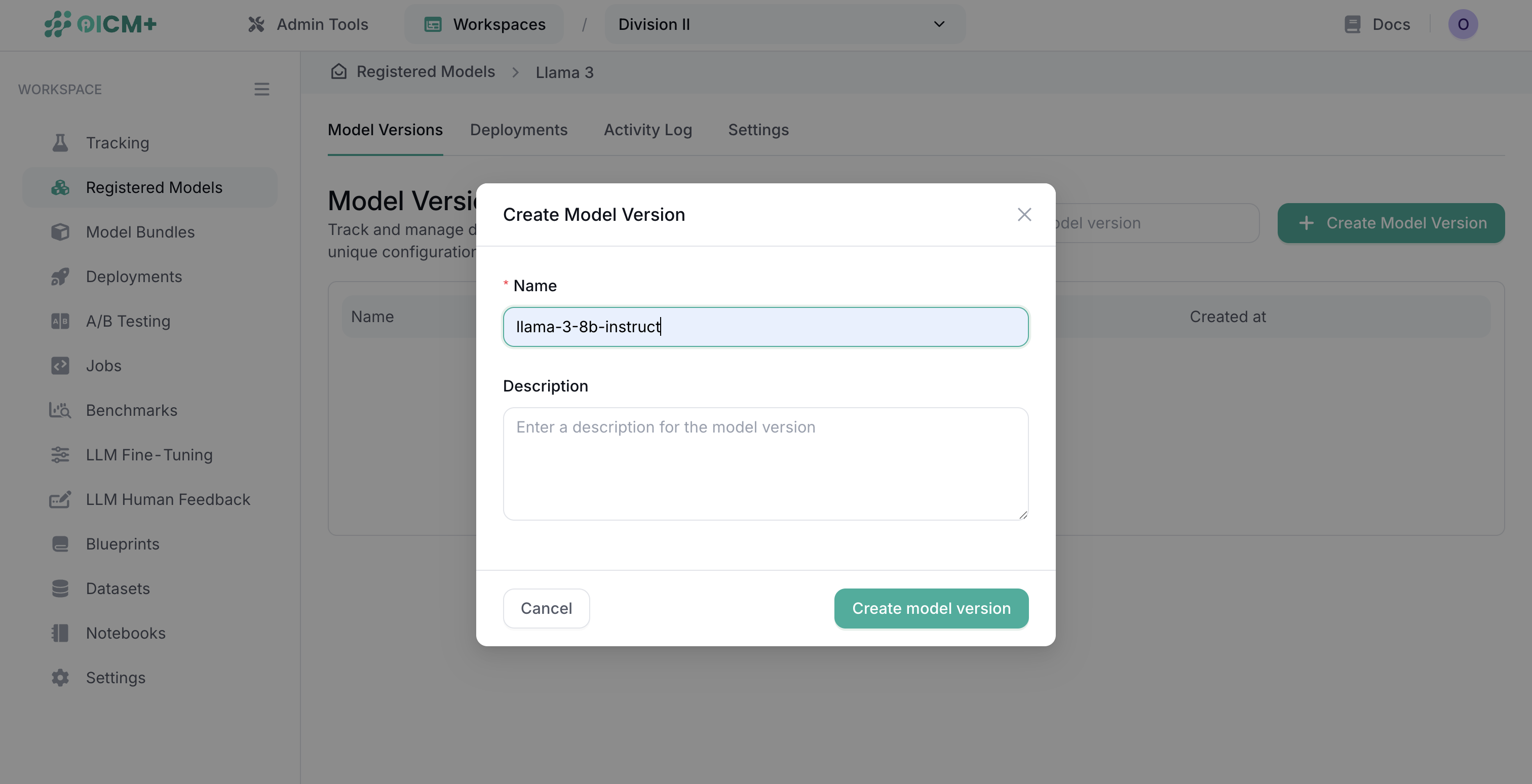
Supported Model Sources
The Model Registry supports various sources for your model versions:
1. External Storage
Use this option when your model artifacts are stored in a cloud storage service
- Required Information:
- Model name
- Bucket name
- OBS folder path
- Endpoint URL
- Region
- Access credentials/secrets
2. HuggingFace
Connect directly to models hosted on Hugging Face
- Required Information:
- Model name/identifier
- Access tokens/secrets (for private models)
3. Model Bundles
Leverage model bundles created within our platform
- Required Information:
- Bundle identifier
- For more details on creating model bundles check the model bundle module of the OICM
4. Tracked Run
Use models that were created and tracked during an experiment run
- Required Information:
- Run identifier
- For more information on tracked runs check the tracking module
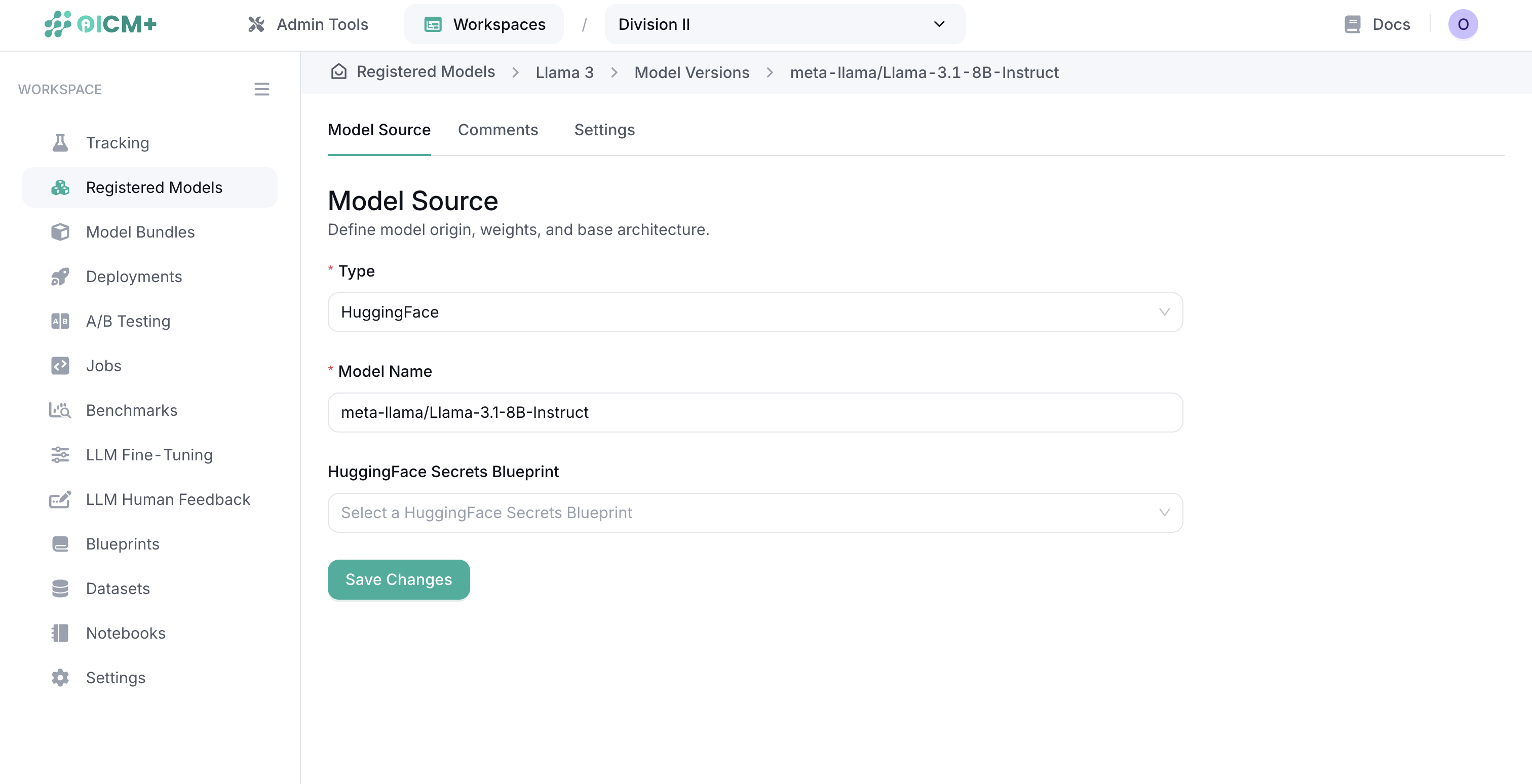
Managing Secrets and Credentials
For sources that require authentication:
- Secure handling of credentials is managed through the Blueprints module
- Never hardcode credentials in your model configurations
- For details on setting up secure access check blueprints module
Note: All credentials are securely stored and encrypted. Access to credentials is controlled by your organization's permission settings.
Configuring the Model Version
After selecting your model source:
- Complete all required fields specific to your chosen source
- Add version-specific metadata as needed
- Verify all information is correct
Saving the Model Version
To finalize the model version creation:
- Review all configuration settings
- Click the "Save" button to register the model version
- Upon successful validation, your model version will be added to the registry
Managing Model Versions
Viewing Model Details
- Click on any registered model to view its details page
- The details page shows all versions of the model with their metadata
- Select a specific version to view its complete configuration
Updating Version Information
To modify a model version's metadata or configuration:
- Navigate to the specific version details page
- Edit the necessary fields in the Model Source, Comments and Settings tabs
- Save your changes
Note: Some source information may not be editable after creation to maintain version integrity.
Best Practices
- Naming Convention: Use clear, consistent naming for models and versions
- Version Tagging: Apply tags to mark production, staging, or experimental versions
- Documentation: Add comprehensive descriptions to models and versions
- Regular Audits: Periodically review registered models to archive obsolete versions
Next Steps
- Model Version Configuration – Learn how to customize resource requirements, networking, and other parameters.
- Model Management Overview – Discover how model management integrates with the overall OICM workflow.
- Deployments UI – Explore how to monitor and manage live deployments across your clusters.