Fine-Tuning UI
After selecting Fine Tuning from the sidebar menu, you’ll see a list of existing problems and the option to create new ones.
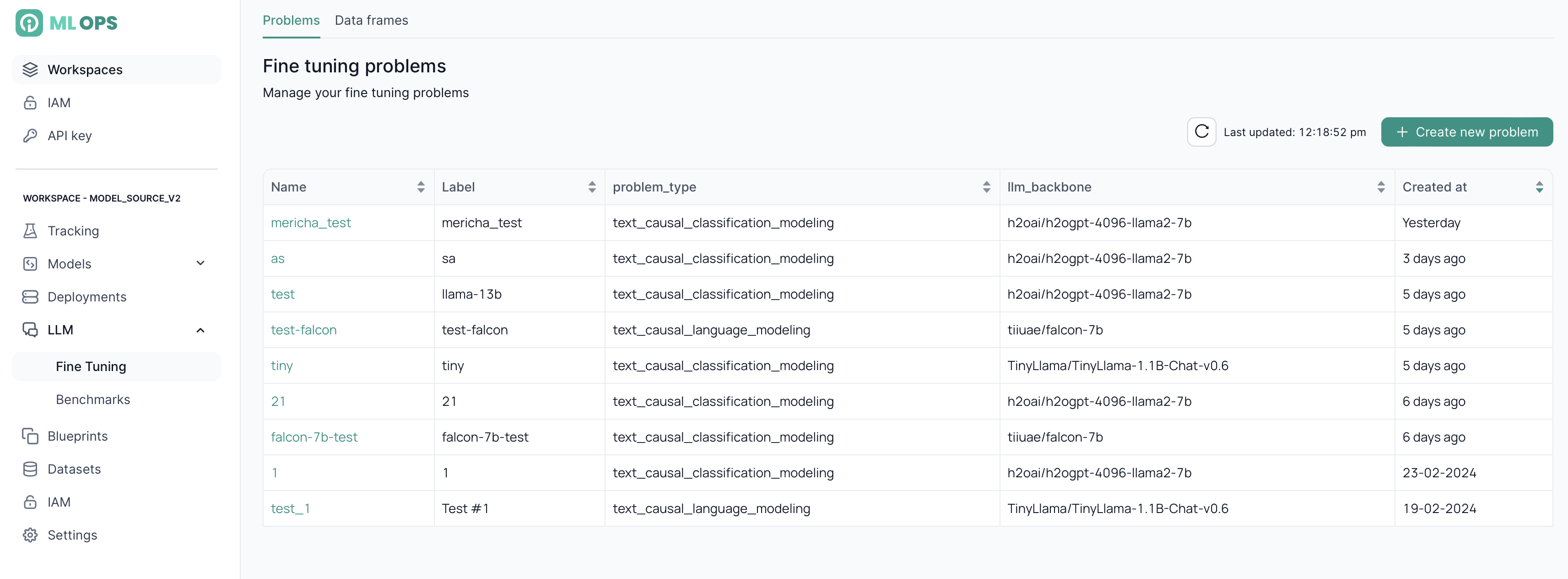
1. Creating a New Fine-Tuning Problem
- Click Create new problem.
- Enter the Label and Name for your fine-tuning job.
- Select one of the following task types:
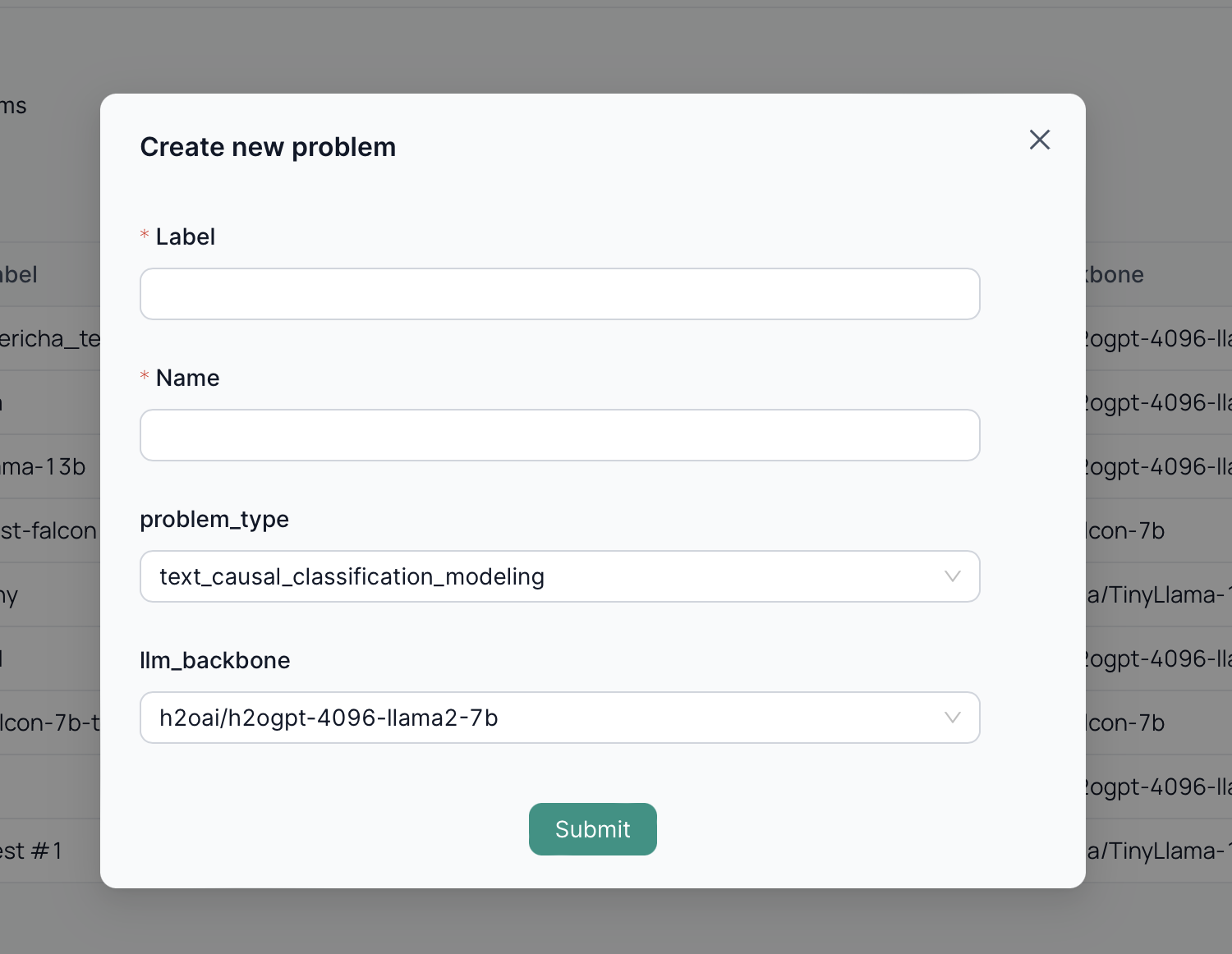
1.1 Task Types
-
text_causal_classification_modeling- Definition – Classify text into categories (e.g., sentiment analysis, topic classification).
- Dataset Structure
-
text_causal_language_modeling- Definition – Predict next tokens in a sequence (text generation, autocompletion).
- Dataset Structure
-
text_dpo_modeling(Direct Preference Optimization)- Definition – Align model output with human preferences.
- Dataset Structure
-
text_rlhf_modeling(Reinforcement Learning with Human Feedback)- Definition – Use RL + human feedback to refine model output.
- Dataset Structure
-
text_seq_to_seq(Sequence-to-Sequence)- Definition – Transform one text sequence into another (e.g., machine translation).
- Dataset Structure
2. Configuring Your Problem
Once created, open the Overview page to adjust specific configurations for your fine-tuning task.
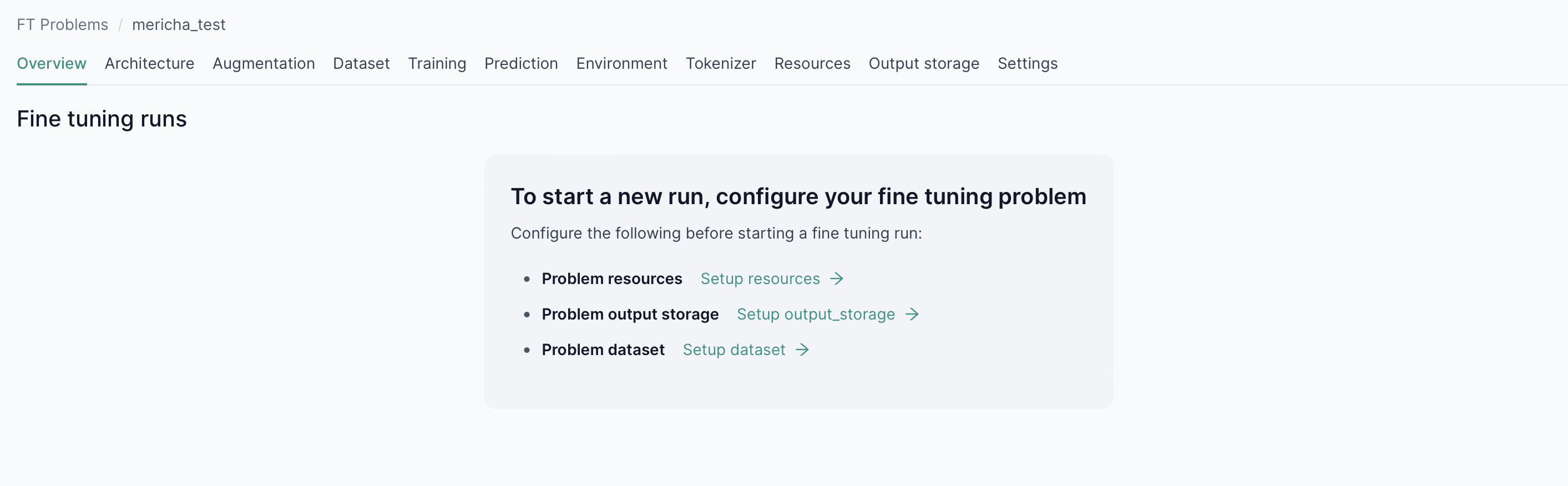
3. Starting a New Fine-Tuning Run
- Click Start new run in the problem’s overview.
- Choose your preferred instance type.
- Launch the fine-tuning job.
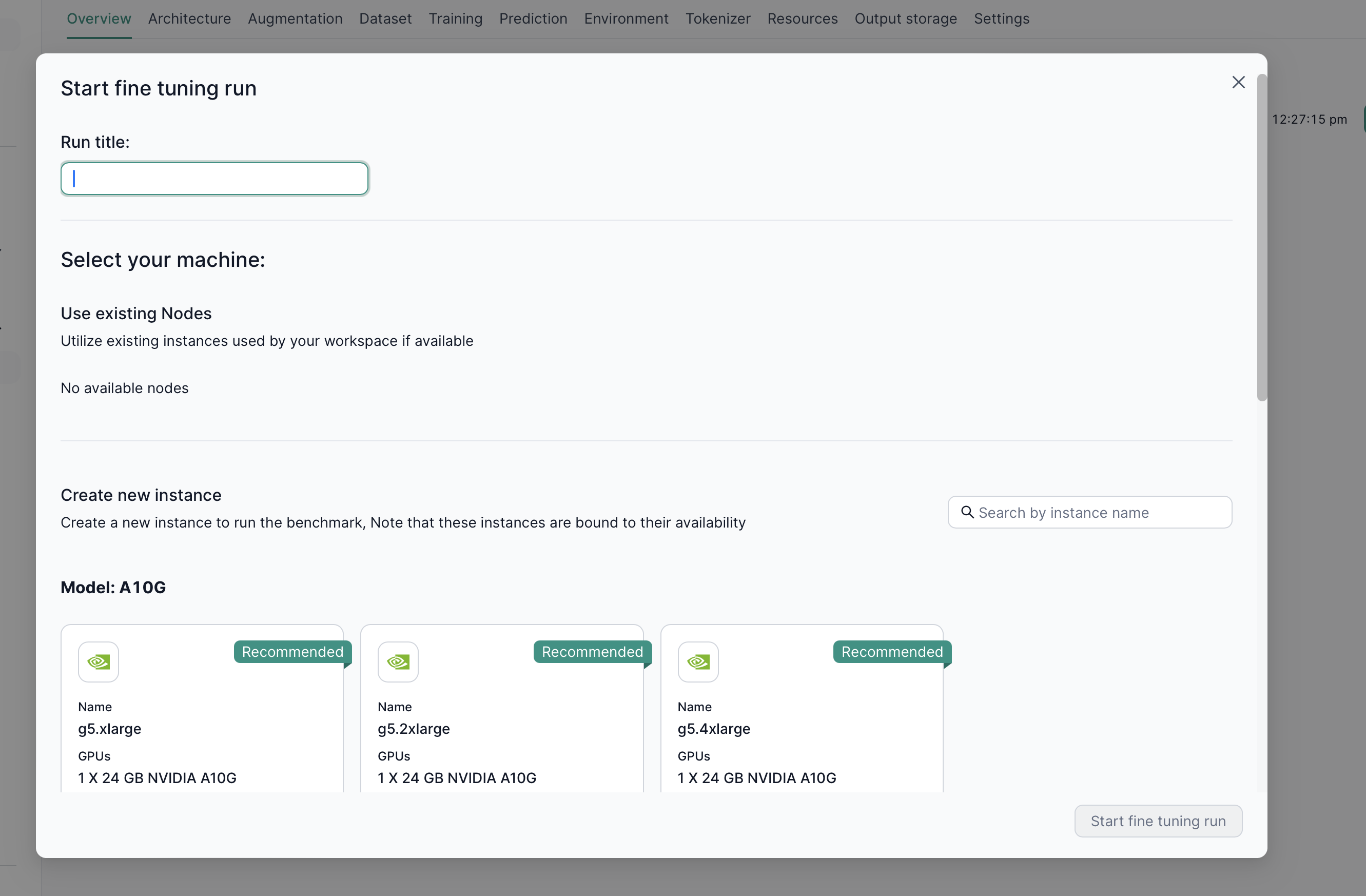
You can track the status of your runs in the Overview tab:
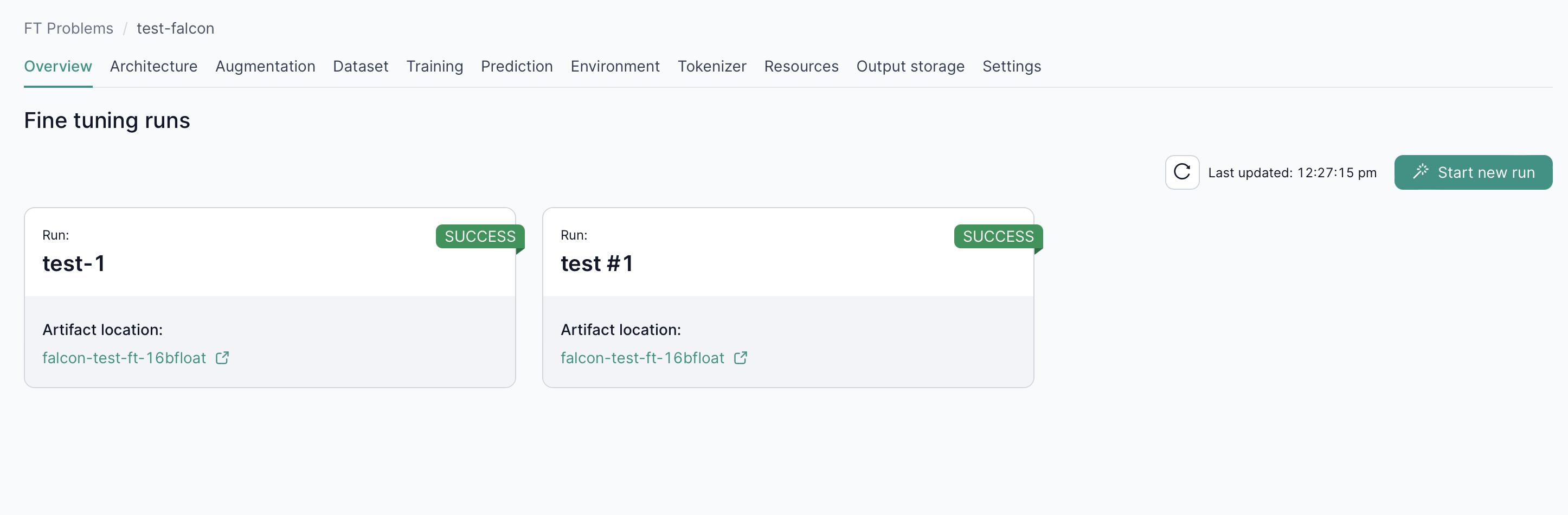
3.1 Monitoring a Run
- Logs – Click on a running instance to see real-time logs.
- Stop and Push – Halts the run and uploads the checkpoint to Hugging Face or S3 (provided a checkpoint exists).
- Stop Run – Stops the run entirely, discarding any progress.
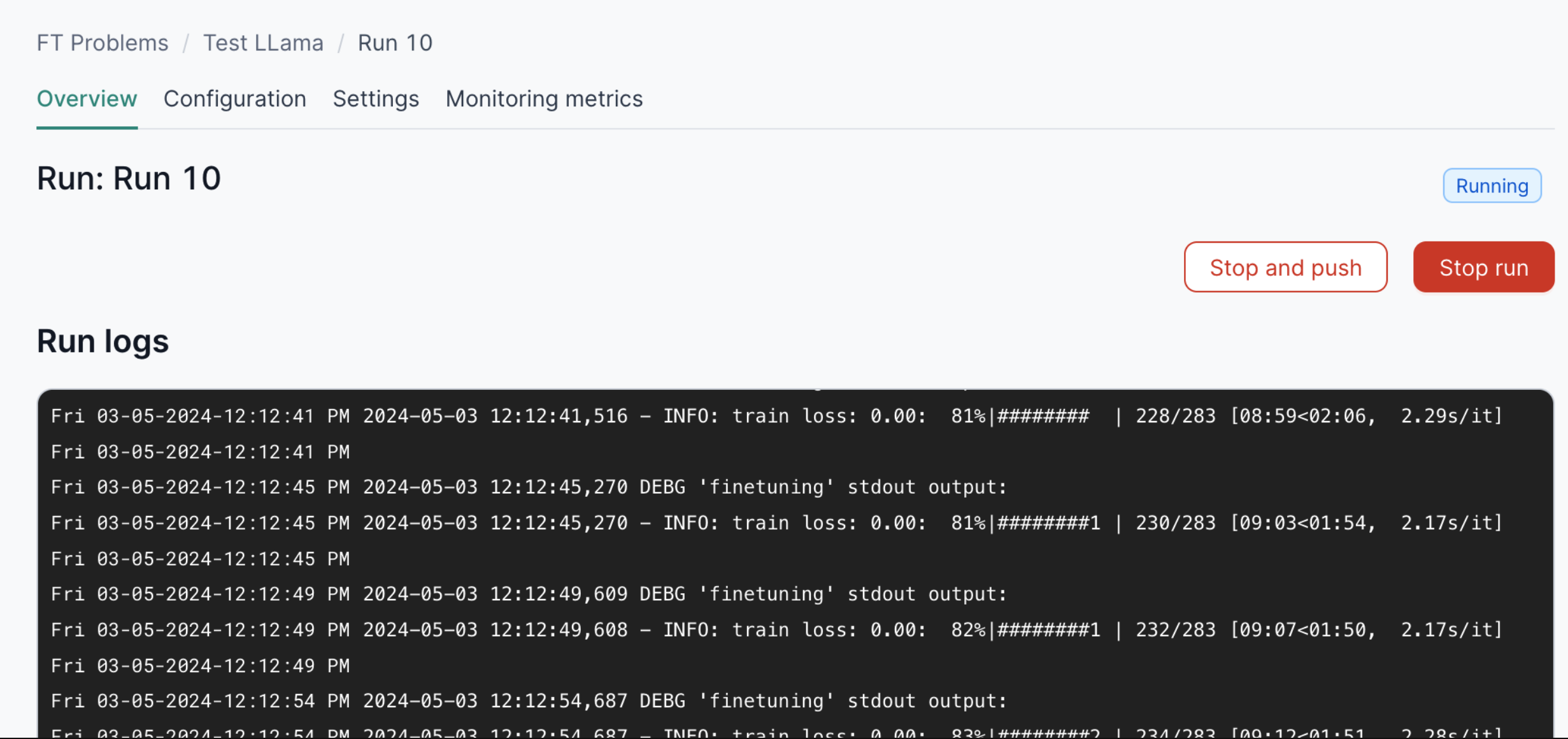
4. Data Frames
Fine-tuning requires a dataset. Navigate to the Data frames tab under Fine Tuning to manage or upload these datasets.
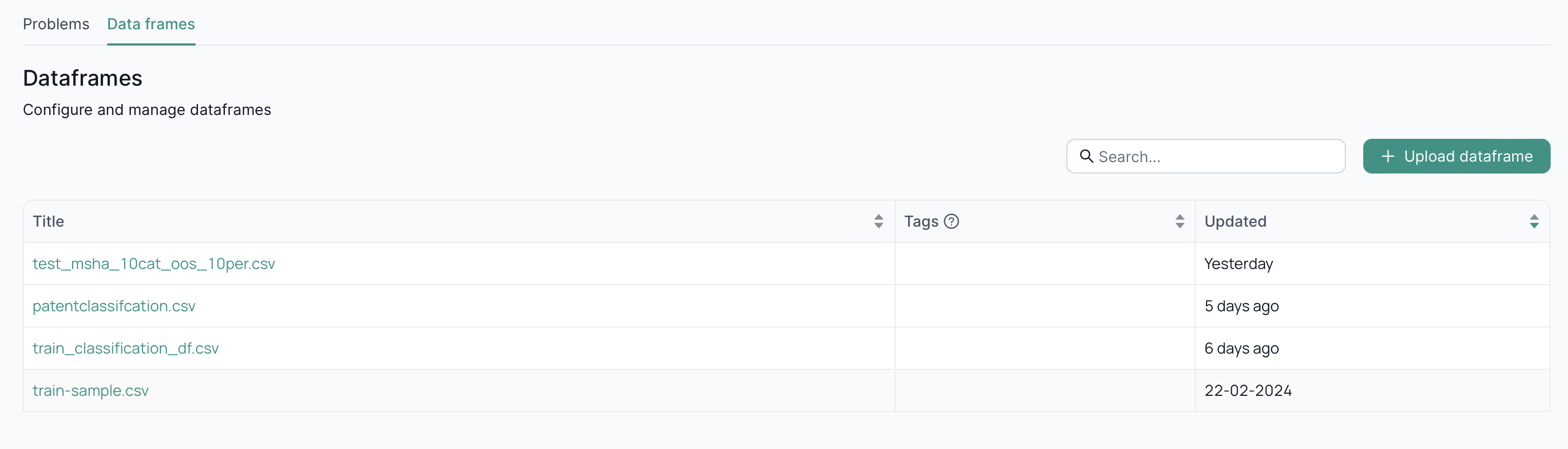
4.1 Uploading a Data Frame
- Click Upload dataframe.
- Select your file.
- Use this data in your subsequent fine-tuning problems.
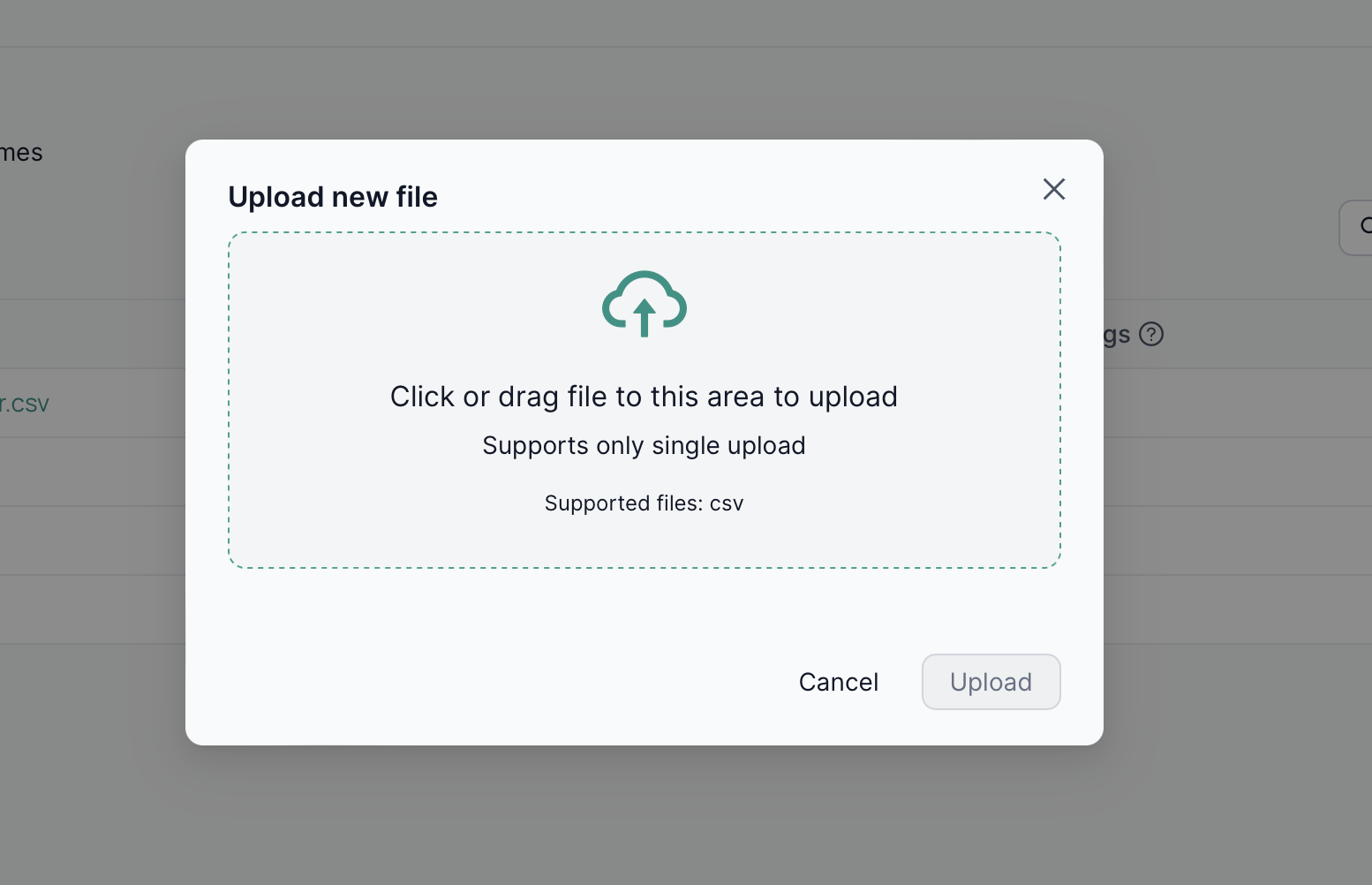
Next Steps
- LLM Fine-Tuning Overview – Understand the theory behind each task type.
- Inference UI – Deploy and test your newly fine-tuned models.
- Deployments UI – Explore how to manage and monitor your model deployments.